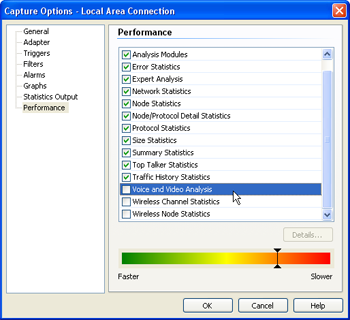Pump Up The Volume
If you are using WildPackets® OmniEngine or WildPackets® Omnipliance, chances are you are interested in collecting, storing, and analyzing very large volumes of packet data. The key word here is VOLUME! On highly utilized gigabit or 10 gigabit links, hundreds of thousands, or even millions, of packets can be collected in just a few seconds. Processing that many packets takes a lot of horsepower, and OmniEngine is strong enough to handle the flow in most cases. However, every computer system has its limits, so you need to know how to maximize the packet volume that OmniEngine can accommodate. Here are some best practices to consider when setting up your capture options:
In future tips, we will examine some other ideas for maximizing the performance of your OmniEngine or Omnipliance. By following these tips, you can pump up your packet volume to its maximum level. In addition, your OmniEngine will be more fine-tuned toward the analysis goal you are trying to achieve. |

|